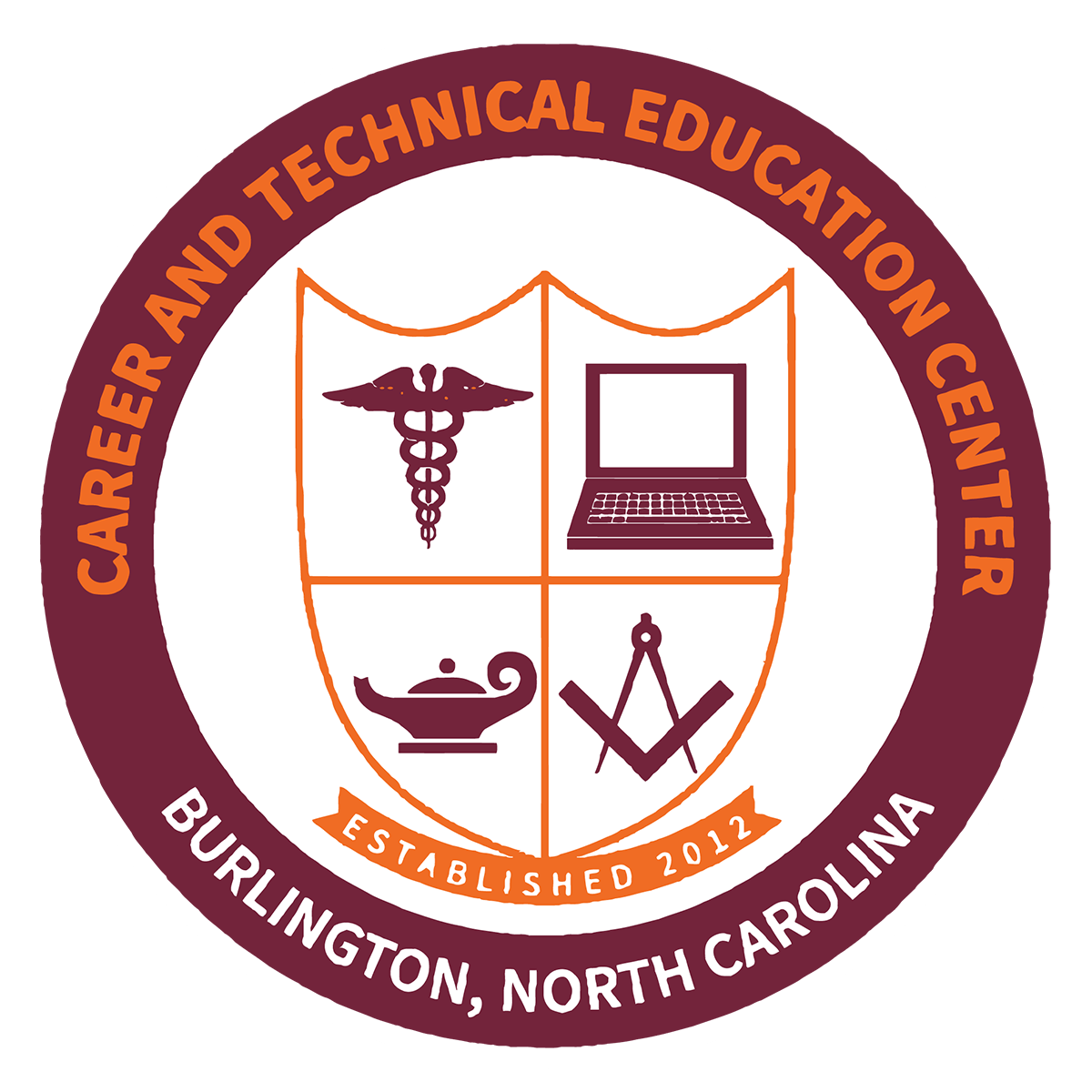Skip to content
Show submenu for School Information
Show submenu for Faculty & Staff
Show submenu for Departments
Departments
Show submenu for Student Life
Show submenu for Parents & Community
Parents & Community
Show submenu for Quick Links
Staff Links
Show submenu for